How to Locate and Access the Company file from your desktop in Quickbooks Desktop?
Step 1:
Click the ‘Open or restore existing company’ button, it takes you to the next dialog as shown here. .
.
Step 2:
Step 2: Select the ‘Open a company file’ radio button. ( This allows you to open a company file that is already stored in your desktop)
Step 3: Step 3: Click on this PC, and scroll down to the bottom, you’ll see a drive named “QB Files <”the company file name”> - here, the company file name is what you are looking for. Open that drive, and you’ll find your company file. Or sometimes you can also find in the 'C' Folder of your desktop, it depends upon how your options are customised during the installation of the Quickbooks Desktop.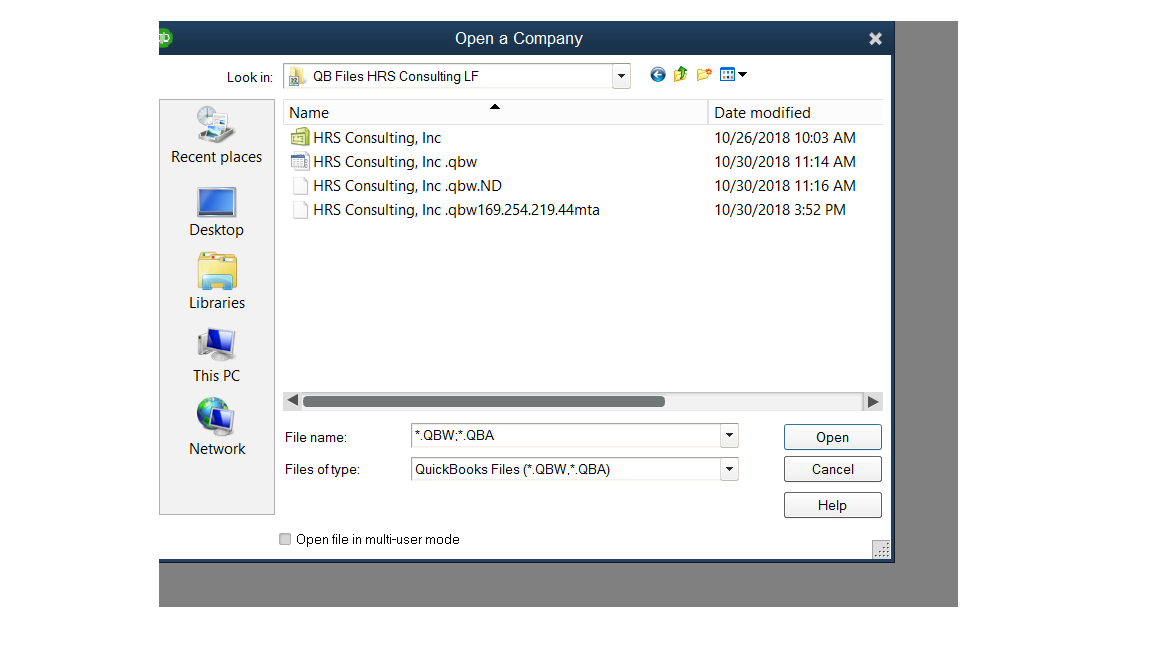
Related Articles
Error while opening the remote desktop
This error (image below) or exception is seen in most of the computers while opening the Remote desktop. This is actually because of the instability in the Remote Desktop connection and will not allow you to enter into the Desktop. So, when you see ...How to change your Govcon Desktop's Password?
You might want to change your Govcon desktop's password to something that can be easily remembered. Well, here are the steps to follow to change the password. Step 1: Log into your Govcon Desktop. Step 2: Hold the keys CTRL + ALT+ END if you are ...